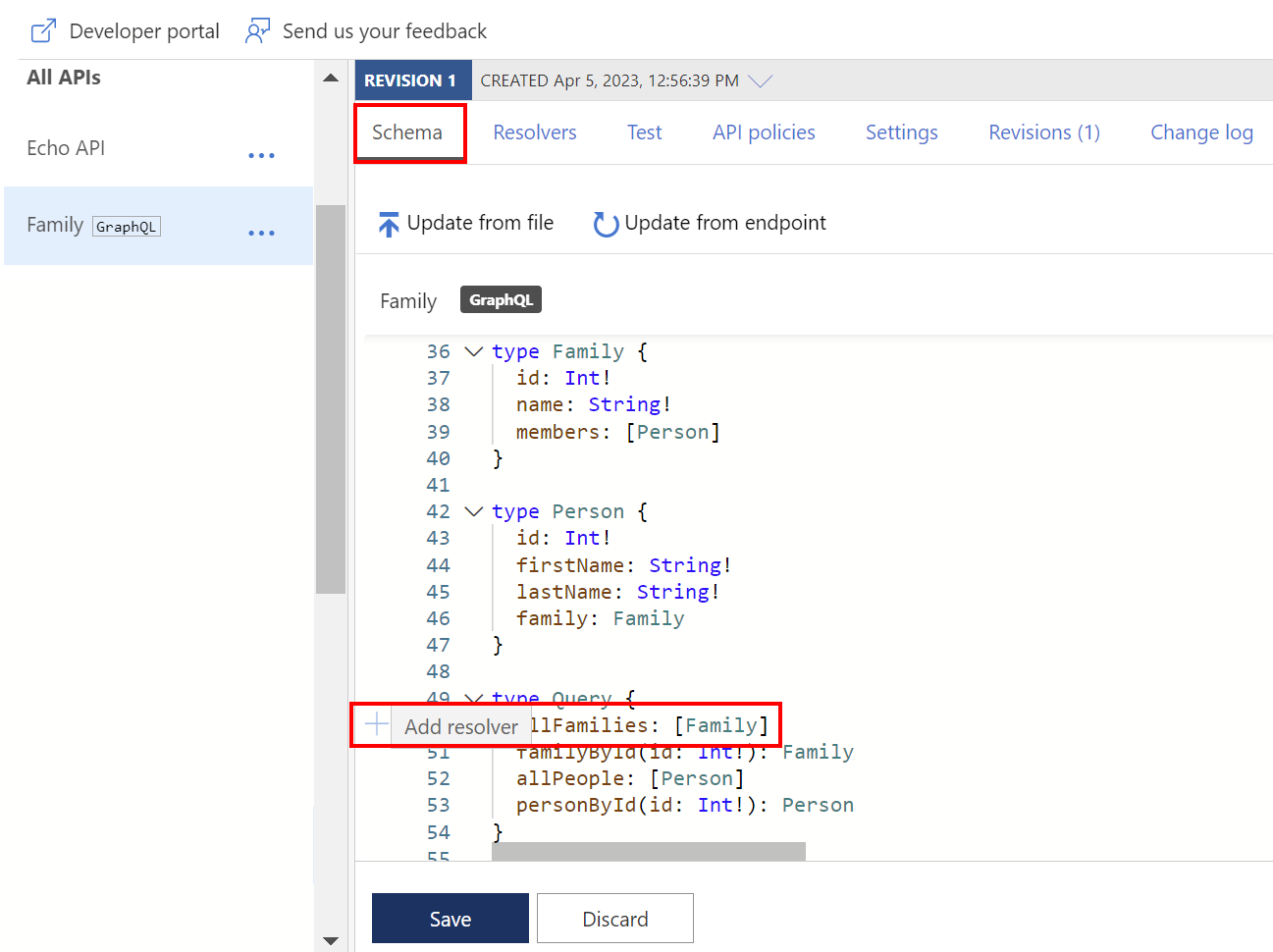Hello, dear readers! Today, we’re thrilled to unveil the Public Preview of Testing Single GraphQL Resolver in Azure API Management. This new feature promises to revolutionize the way you interact with and test your GraphQL resolvers. Let’s dive in!
What’s New?
Azure API Management has always been at the forefront of simplifying complex processes. With the introduction of the Testing Single GraphQL Resolver Preview, users can now effortlessly evaluate their GraphQL resolvers right within the portal during the configuration phase. This means no more jumping between multiple tools or platforms to test your resolvers!
Why is this Important?
Traditionally, testing GraphQL involved evaluating complex sets of resolvers, which could be time-consuming and often led to overlooking potential issues. With this new capability, you can:
- Efficiently Validate Individual Resolvers: No need to get lost in a maze of resolvers. Test each one individually to ensure they work as expected.
- Streamline Troubleshooting: Quickly identify and resolve issues, ensuring your GraphQL API runs smoothly.
- Ensure Optimal Performance: By focusing on individual resolvers, you can optimize each one for peak performance.
Enhancing the GraphQL Development Experience
This advancement is not just about testing; it’s about enhancing your overall GraphQL development experience. By allowing you to focus on a single resolver, you can:
- Isolate Issues Faster: Pinpoint problems without the noise of other resolvers.
- Develop with Confidence: Know that each resolver is performing at its best before moving on to the next.
- Save Time: Reduce the time spent on troubleshooting and focus more on development.
How to Get Started?
- Log in to Azure API Management Portal: Navigate to your GraphQL API section.
- Select a Resolver: Choose the resolver you want to test.
- Run the Test: Use the built-in testing tool to evaluate the resolver’s performance and output.
- Review Results: Check the results and make any necessary adjustments to the resolver.
No resolvers yet? Create a resolver.
The following steps create a resolver using an HTTP-based data source. The general steps are similar for any resolver that uses a supported data source.
- In the Azure portal, navigate to your API Management instance.
- In the left menu, select APIs and then the name of your GraphQL API.
- On the Schema tab, review the schema for a field in an object type where you want to configure a resolver.
- Select a field, and then in the left margin, hover the pointer.
- Select + Add Resolver.
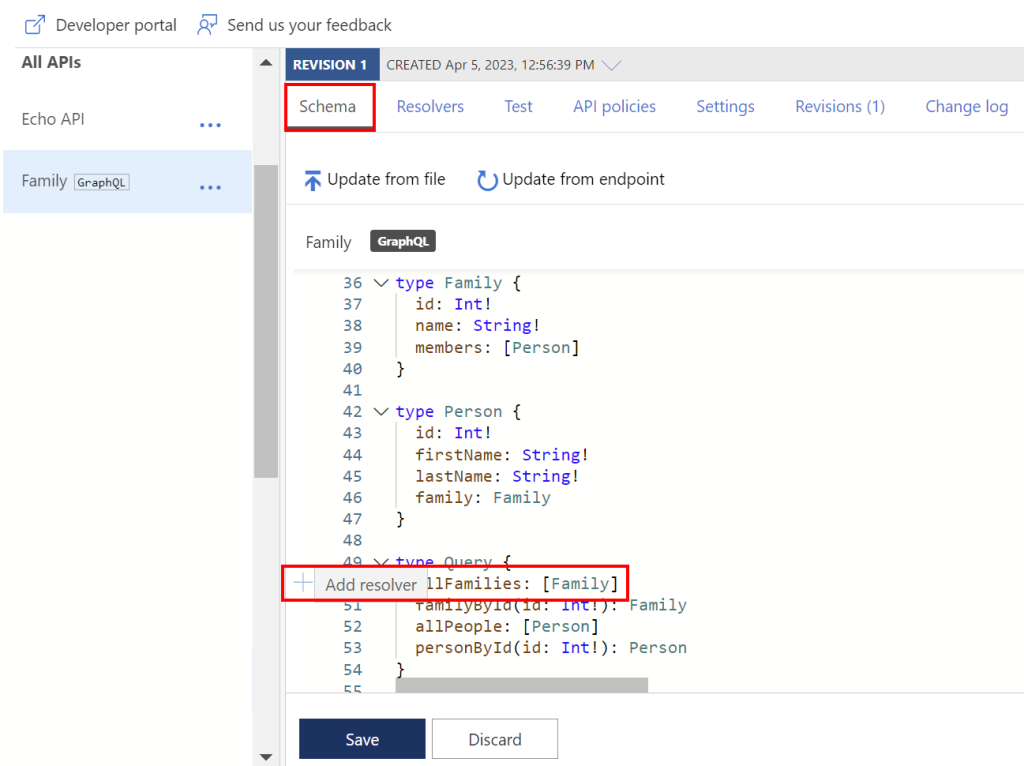
- On the Create Resolver page:
a. Update the Name property if you want to, optionally enter a Description, and confirm or update the Type and Field selections.
b. Select the resolver’s Data source. For this example, select HTTP API. - In the Resolver policy editor, update the http-data-source policy with child elements for your scenario.
a. Update the required http-request element with policies to transform the GraphQL operation to an HTTP request.
b. Optionally add an http-response element, and add child policies to transform the HTTP response of the resolver. If the http-response element isn’t specified, the response is returned as a raw string.
c. Select Create.
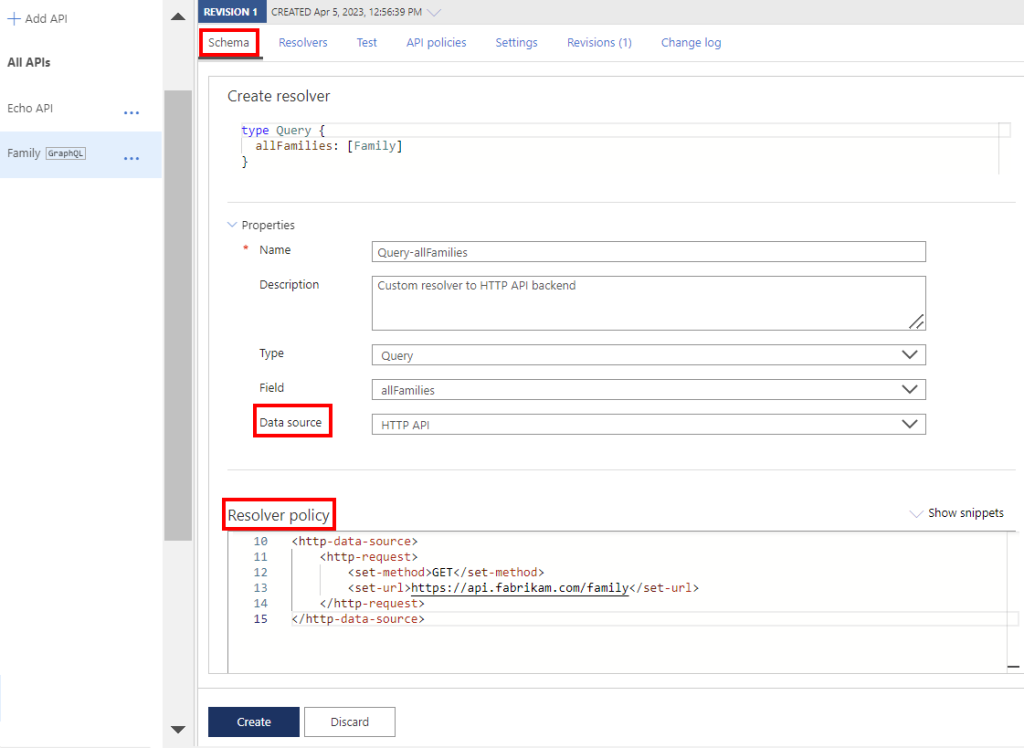
The resolver is attached to the field and appears on the Resolvers tab.
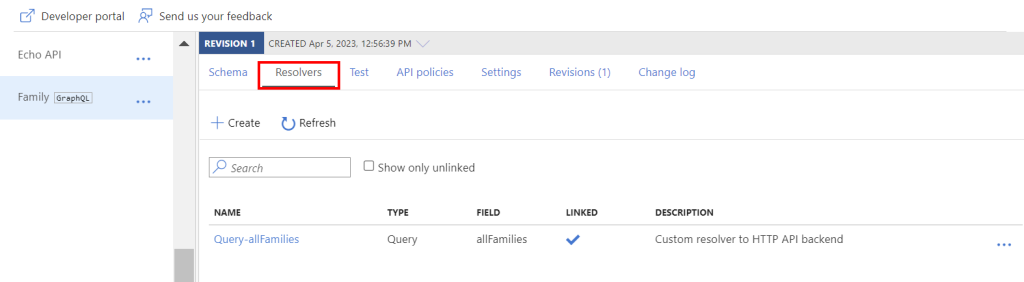
Demonstration
Log in to Azure API Management Portal
Navigate to your GraphQL API section.
# Navigate to your Azure API Management instance az apim list --resource-group <YourResourceGroup>2. Select a Resolver
For this demonstration, let’s assume you have a resolver named getUser that fetches user details.
type Query { getUser(id: ID!): User } type User { id: ID! name: String! email: String! }3. Run the Test
Use the built-in testing tool in Azure API Management to evaluate the resolver’s performance and output. Here’s a sample query you might run:
{ getUser(id: "12345") { name email } }You should expect a response similar to:
{ "data": { "getUser": { "name": "John Doe", "email": "john.doe@example.com" } } }4. Review Results
Check the results in the Azure portal. If there are any discrepancies or errors, they will be highlighted, allowing you to make necessary adjustments to the resolver.
# Check logs for any potential issues az apim log query --resource-group <YourResourceGroup> --name <YourAPIMName> --from <StartTime> --to <EndTime>In Conclusion
The Public Preview of Testing Single GraphQL Resolver in Azure API Management is a game-changer for developers working with GraphQL. It simplifies the testing process, ensures optimal performance, and enhances the overall development experience.